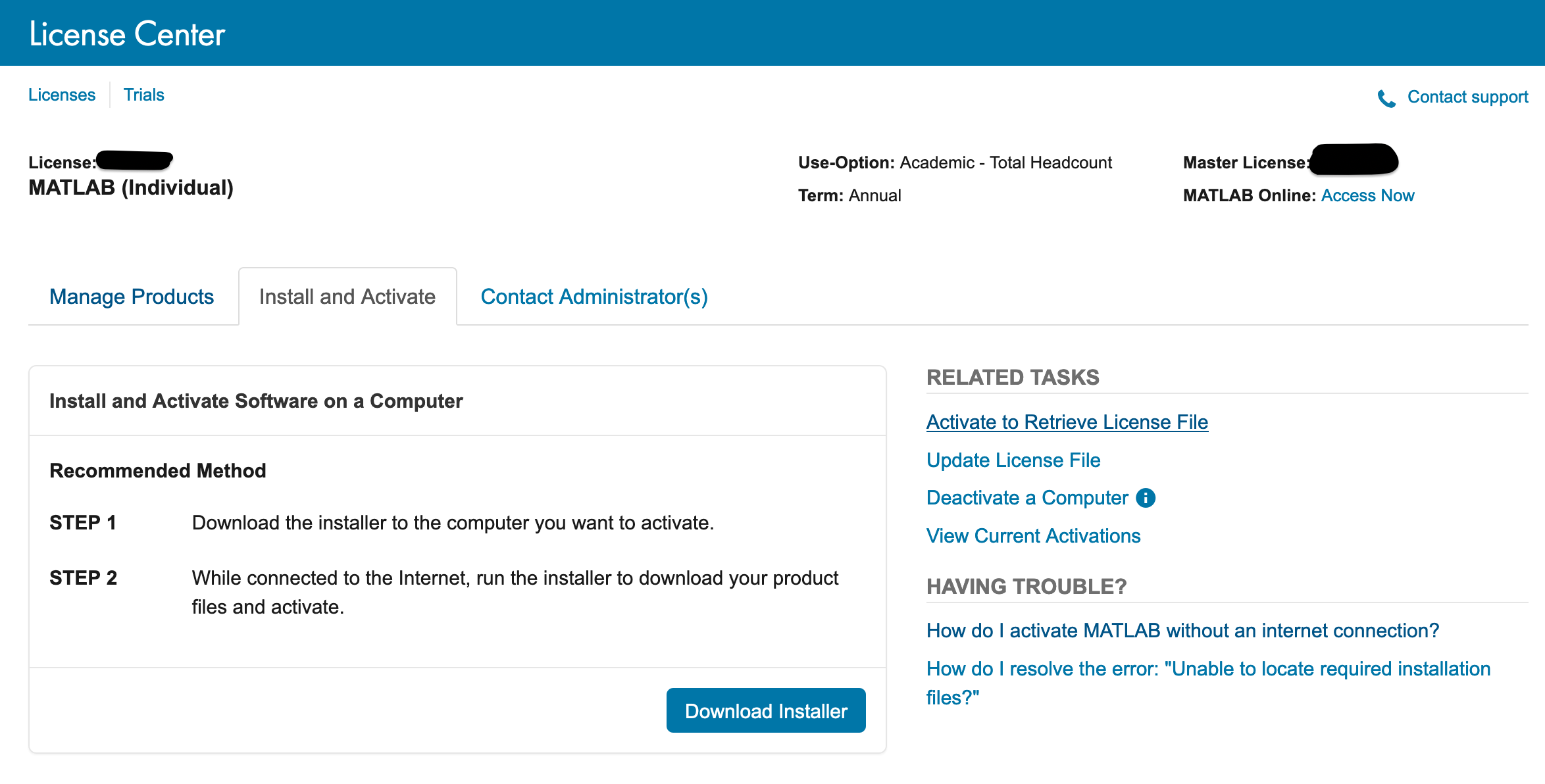Using MATLAB with PETSc#
There are three basic ways to use MATLAB with PETSc:
Dumping Data for MATLAB into files to be read into MATLAB,
Sending Data to an Interactive MATLAB Session from a running PETSc program to a MATLAB process where you may interactively type MATLAB commands (or run scripts), and
Using the MATLAB Compute Engine to send data back and forth between PETSc and MATLAB where MATLAB commands are issued, not interactively, but from a script or the PETSc program (this uses the MATLAB Engine).
For the latter two approaches one must ./configure PETSc with the argument --with-matlab [--with-matlab-dir=matlab_root_directory].
Dumping Data for MATLAB#
Dumping ASCII MATLAB data#
One can dump PETSc matrices and vectors to the screen in an ASCII format
that MATLAB can read in directly. This is done with the command line
options -vec_view ::ascii_matlab or -mat_view ::ascii_matlab. To
write a file, use -vec_view :filename.m:ascii_matlab or
-mat_view :filename.m:ascii_matlab.
This causes the PETSc program to print the vectors and matrices every
time VecAssemblyEnd() or MatAssemblyEnd() are called. To provide
finer control over when and what vectors and matrices are dumped one can
use the VecView() and MatView() functions with a viewer type of
PETSCVIEWERASCII (see PetscViewerASCIIOpen(), PETSC_VIEWER_STDOUT_WORLD,
PETSC_VIEWER_STDOUT_SELF, or PETSC_VIEWER_STDOUT_(MPI_Comm)).
Before calling the viewer set the output type with, for example,
The name of each PETSc variable printed for MATLAB may be set with
PetscObjectSetName((PetscObject)A,"name");
If no name is specified, the object is given a default name using
PetscObjectName().
Dumping Binary Data for MATLAB#
One can also read PETSc binary files (see
Viewers: Looking at PETSc Objects) directly into MATLAB via the scripts available
in $PETSC_DIR/share/petsc/matlab. This requires less disk space and is
recommended for all but the smallest data sizes. One can also use
to dump both a PETSc binary file and a corresponding .info file
which PetscReadBinaryMatlab.m will use to format the binary file in
more complex cases, such as using a DMDA. For an example, see
DM Tutorial ex7.
In MATLAB one may then generate a useful structure. For
example:
setenv('PETSC_DIR','~/petsc');
setenv('PETSC_ARCH','arch-darwin-double-debug');
addpath('~/petsc/share/petsc/matlab');
gridData=PetscReadBinaryMatlab('output_file');
Sending Data to an Interactive MATLAB Session#
One creates a viewer to MATLAB via
PetscViewerSocketOpen(MPI_Comm,char *machine,int port,PetscViewer *v);
(port is usually set to PETSC_DEFAULT; use NULL for the
machine if the MATLAB interactive session is running on the same machine
as the PETSc program) and then sends matrices or vectors via
See Viewers: Looking at PETSc Objects for more on PETSc viewers. One may
start the MATLAB program manually or use the PETSc command
PetscStartMatlab(MPI_Comm,char *machine,char *script,FILE **fp);
where machine and script may be NULL. It is also possible to
start your PETSc program from MATLAB via launch().
To receive the objects in MATLAB, make sure that
$PETSC_DIR/$PETSC_ARCH/lib/petsc/matlab and
$PETSC_DIR/share/petsc/matlab are in the MATLAB path. Use
p = PetscOpenSocket(); (or p = PetscOpenSocket(portnum) if you
provided a port number in your call to PetscViewerSocketOpen()), and
then a = PetscBinaryRead(p); returns the object passed from PETSc.
PetscBinaryRead() may be called any number of times. Each call
should correspond on the PETSc side with viewing a single vector or
matrix. close() closes the connection from MATLAB. On the PETSc
side, one should destroy the viewer object with
PetscViewerDestroy().
For an example, which includes sending data back to PETSc, see
Vec Tutorial ex42
and the associated .m file.
Using the MATLAB Compute Engine#
One creates access to the MATLAB engine via
PetscMatlabEngineCreate(MPI_Comm comm,char *machine,PetscMatlabEngine *e);
where machine is the name of the machine hosting MATLAB (NULL
may be used for localhost). One can send objects to MATLAB via
One can get objects via
Similarly, one can send arrays via
PetscMatlabEnginePutArray(PetscMatlabEngine e,int m,int n,PetscScalar *array,char *name);
and get them back via
PetscMatlabEngineGetArray(PetscMatlabEngine e,int m,int n,PetscScalar *array,char *name);
One cannot use MATLAB interactively in this mode but one can send MATLAB commands via
PetscMatlabEngineEvaluate(PetscMatlabEngine,"format",...);
where format has the usual printf() format. For example,
PetscMatlabEngineEvaluate(PetscMatlabEngine,"x = \%g *y + z;",avalue);
The name of each PETSc variable passed to MATLAB may be set with
PetscObjectSetName((PetscObject)A,"name");
Text responses can be returned from MATLAB via
PetscMatlabEngineGetOutput(PetscMatlabEngine,char **);
or
There is a short-cut to starting the MATLAB engine with
PETSC_MATLAB_ENGINE_(MPI_Comm).
If you are running PETSc on a cluster (or machine) that does not have a license for MATLAB, you might be able to run MATLAB on the
head node of the cluster or some other machine accessible to the cluster using the -matlab_engine_host hostname option.
Licensing the MATLAB Compute Engine on a cluster#
To activate MATLAB on head node which does not have access to the internet. [1]
First ssh into the head node using the command: ssh node_name
Obtain the Host Id using the command: ip addr | grep ether [2] You will see something like this: link/ether xx:xx:xx:xx:xx:xx ABC yy:yy:yy:yy:yy:yy Note the value: xx:xx:xx:xx:xx:xx
Login to your MathWorks Account from a computer which has internet access. You will see the available license that your account has. Select a license from the list.
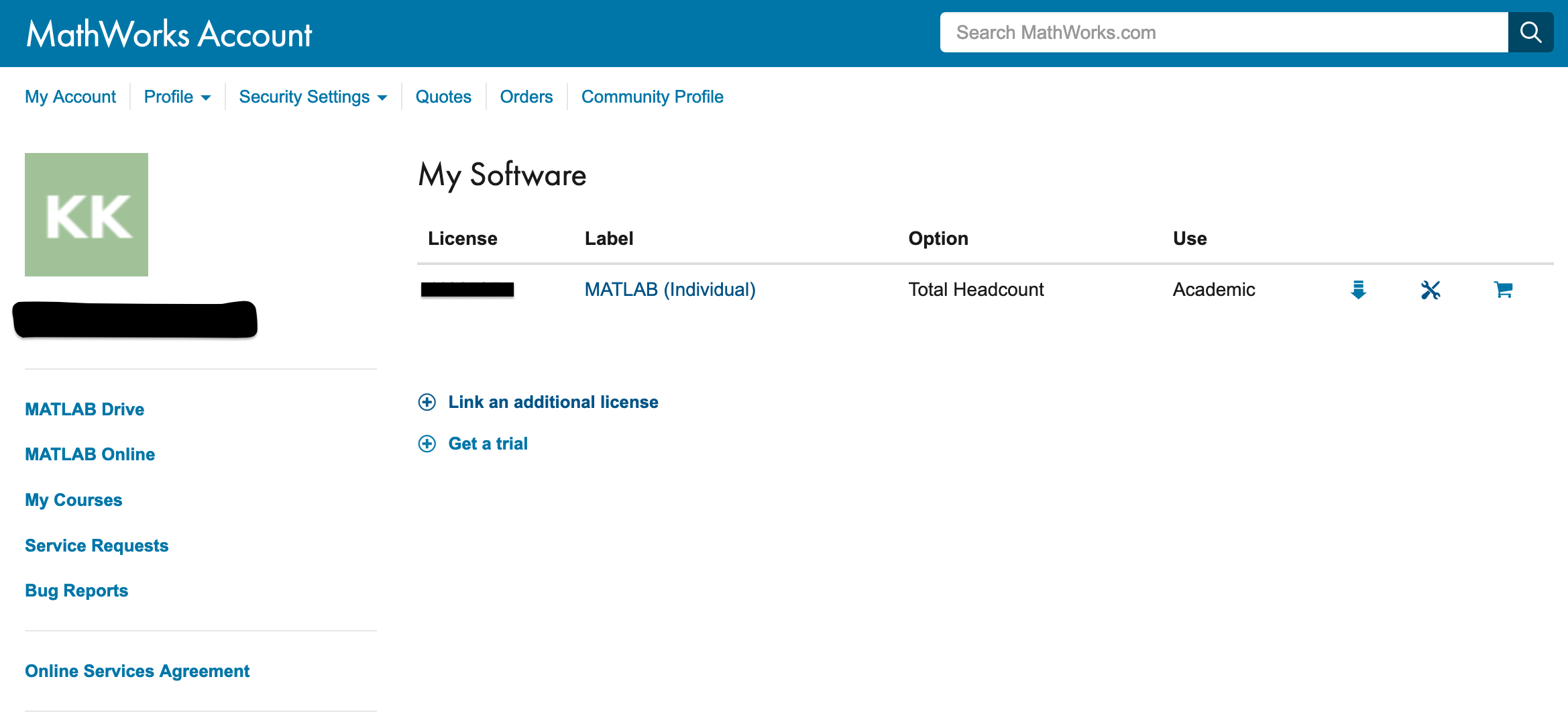
Then, select Install and Activate option and select the Activate to Retrieve License File option.
Enter the information and click Continue.
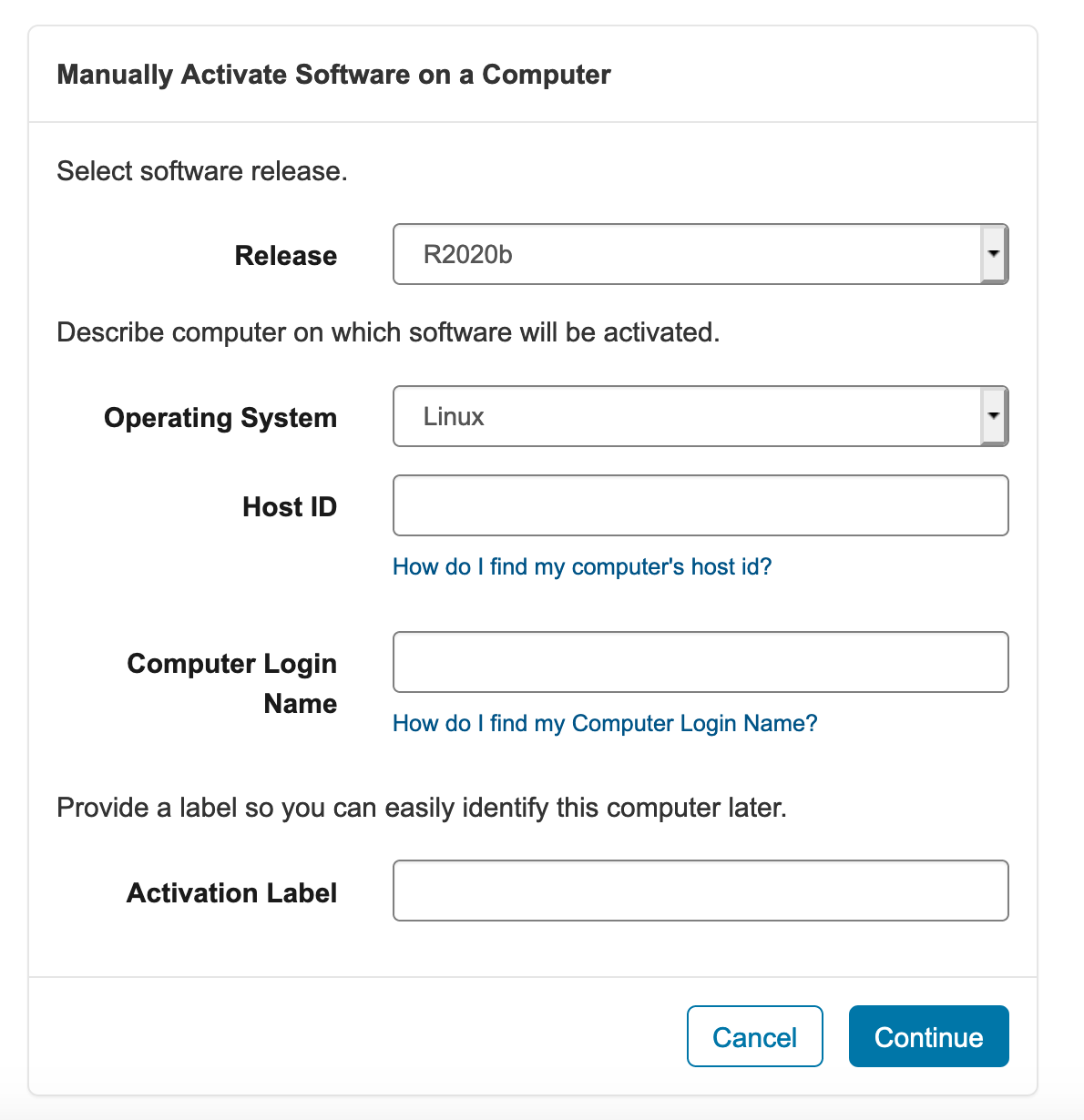
An option to download the License file will appear. Download it and copy the license file to the cluster (your home directory). Now, launch MATLAB where you have sshed into your head node.
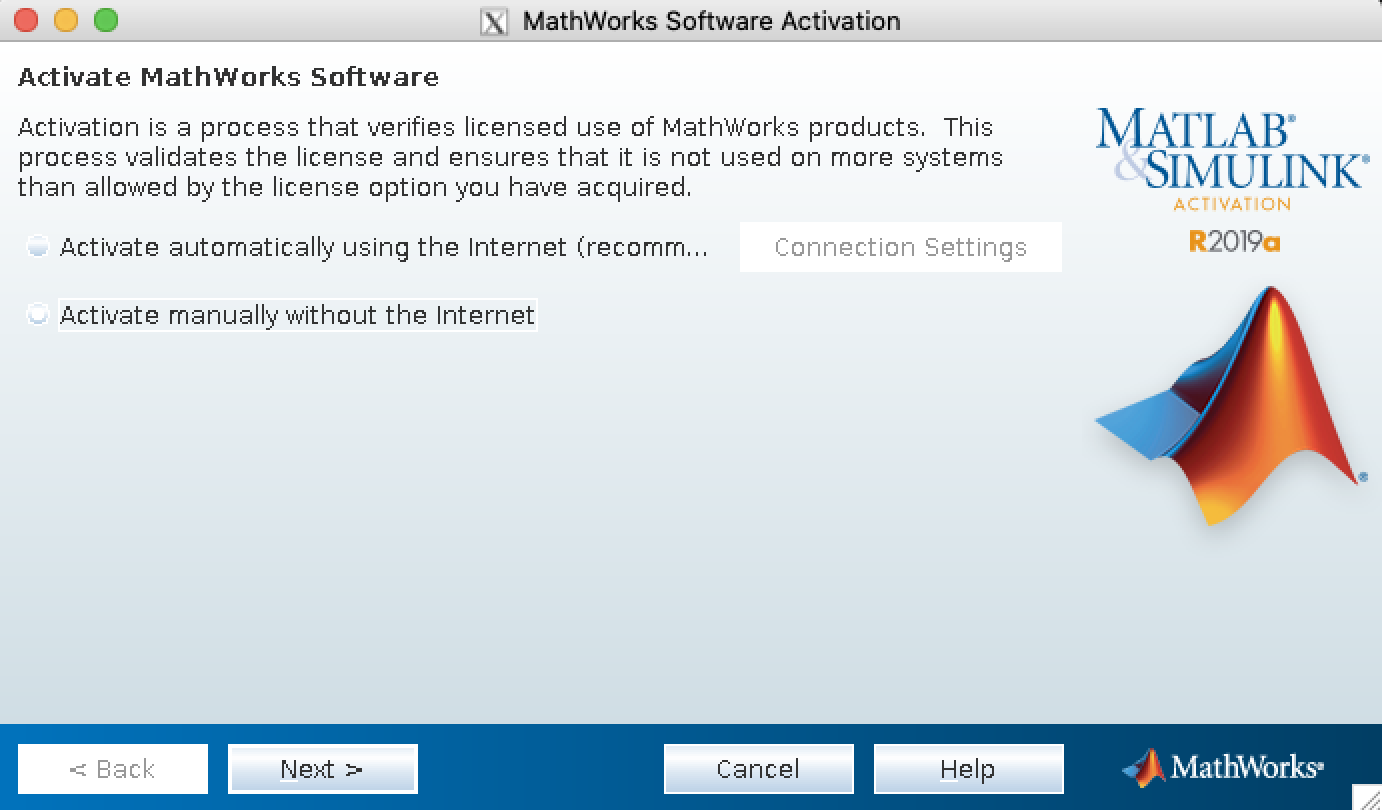
Select the Activate manually without the internet option and click Next >. Browse and locate the license file.
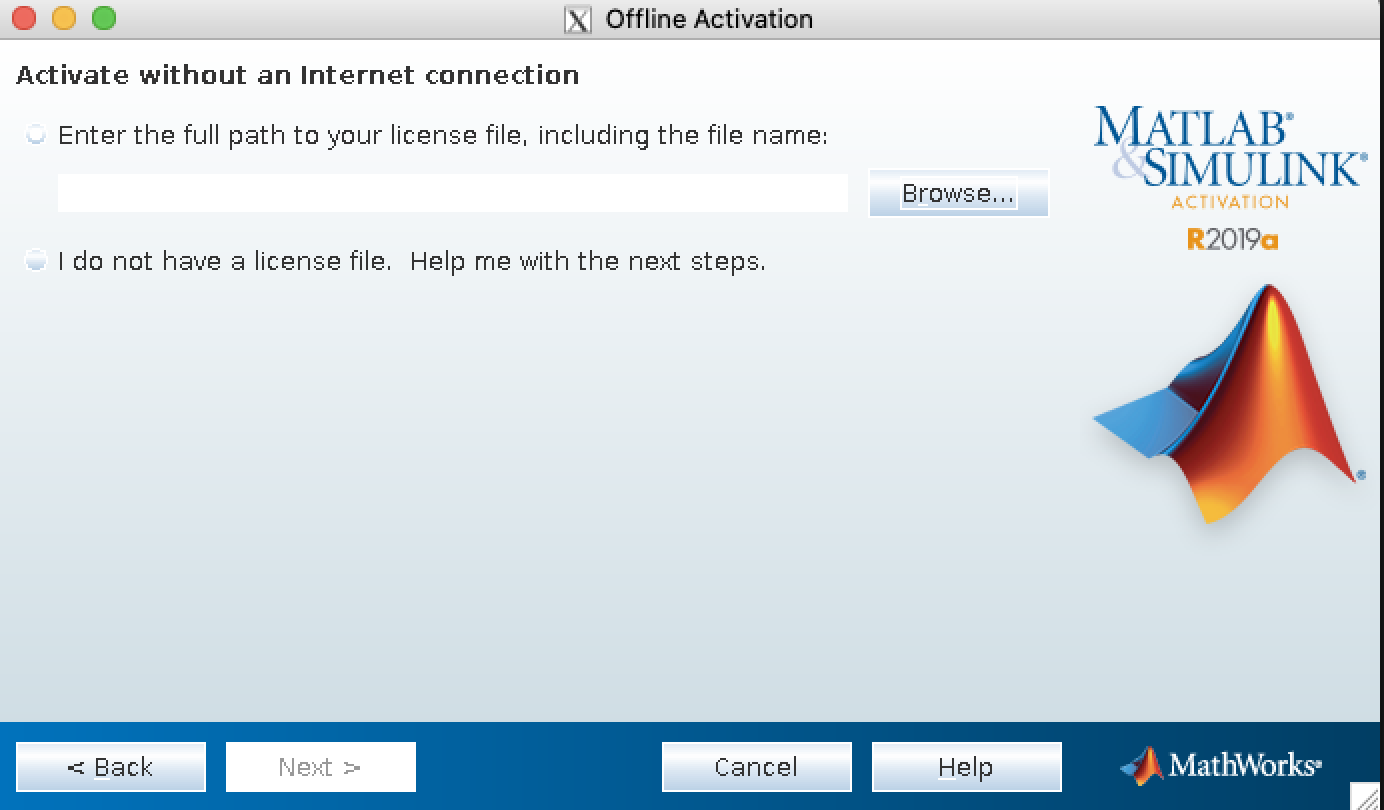
MATLAB is activated and ready to use.
Footnotes