Working with Pipelines#
PETSc uses GitLab Pipelines for testing during continuous integration.
Do not overdo requesting testing; it is a limited resource, so if you realize a currently running pipeline is no longer needed, cancel it.
The pipeline status for a merge request (MR) is displayed near the top of the MR page, and in the pipelines tab.
(The figures below are high resolution, so zoom in if needbe)
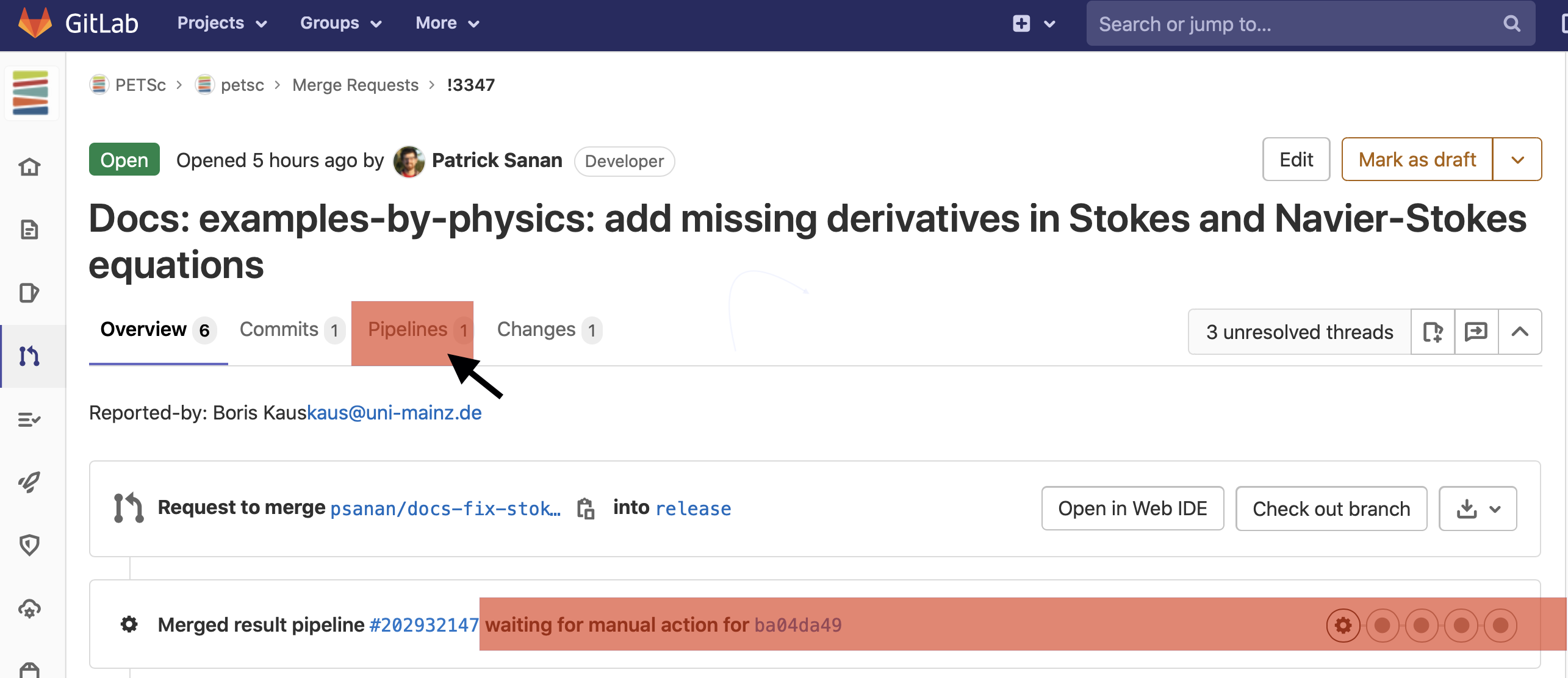
Fig. 26 Pipeline status for a merge request (MR)#
To un-pause the pipeline, click the “play” button (or start a new one with “Run Pipeline” if necessary).
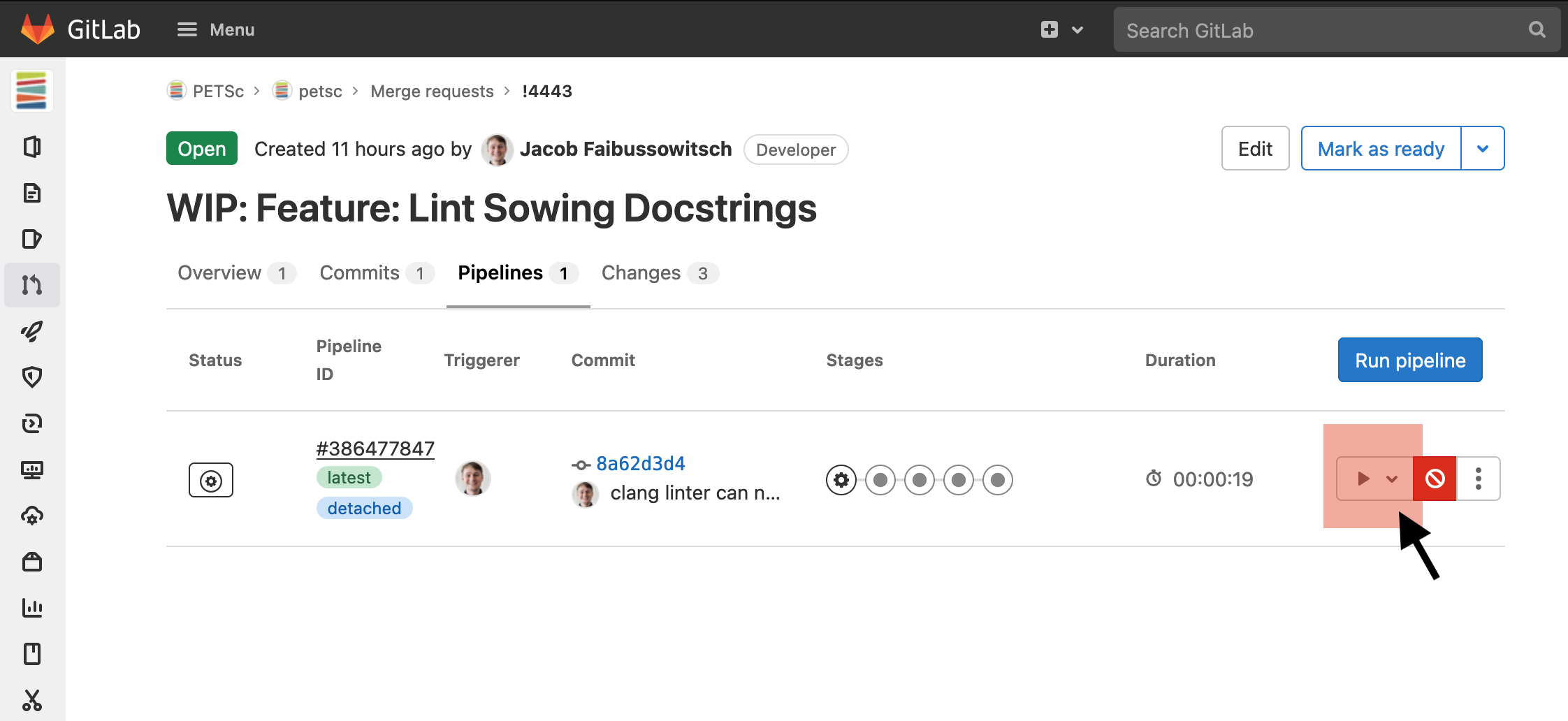
Fig. 27 Un-pausing a pipeline.#
A pipeline consists of Stages each with multiple Jobs: each of these is one configuration on one machine.
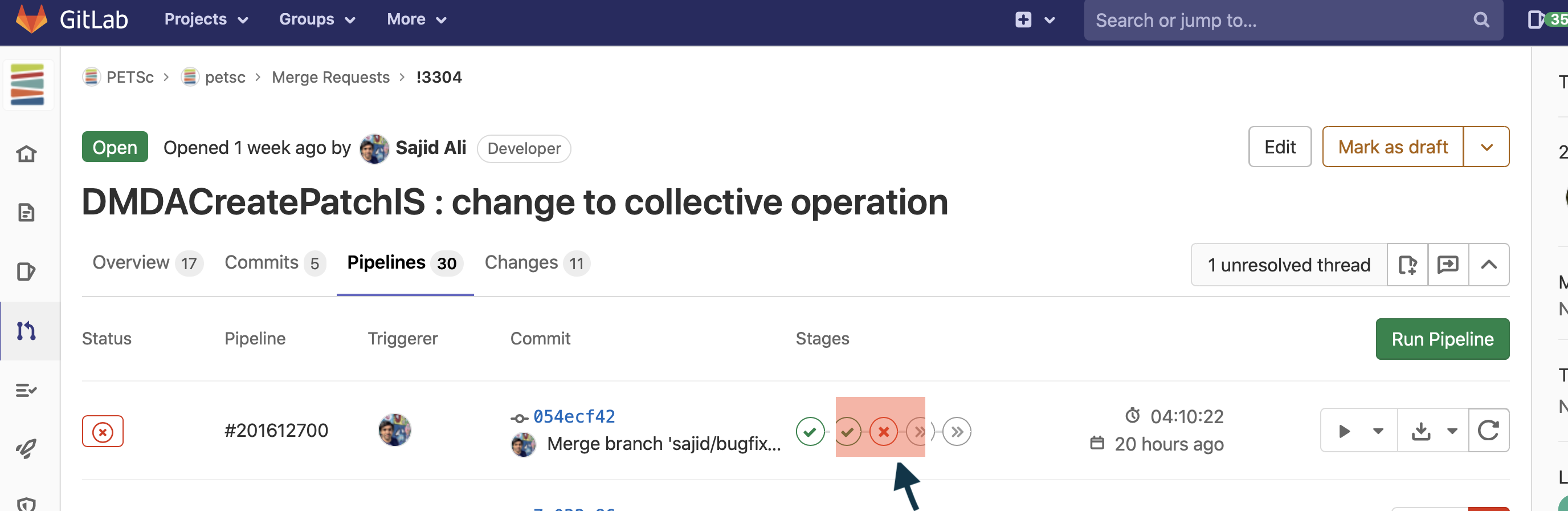
Fig. 28 Examining a failed pipeline stage.#
You can see the failed jobs by clicking on the X.
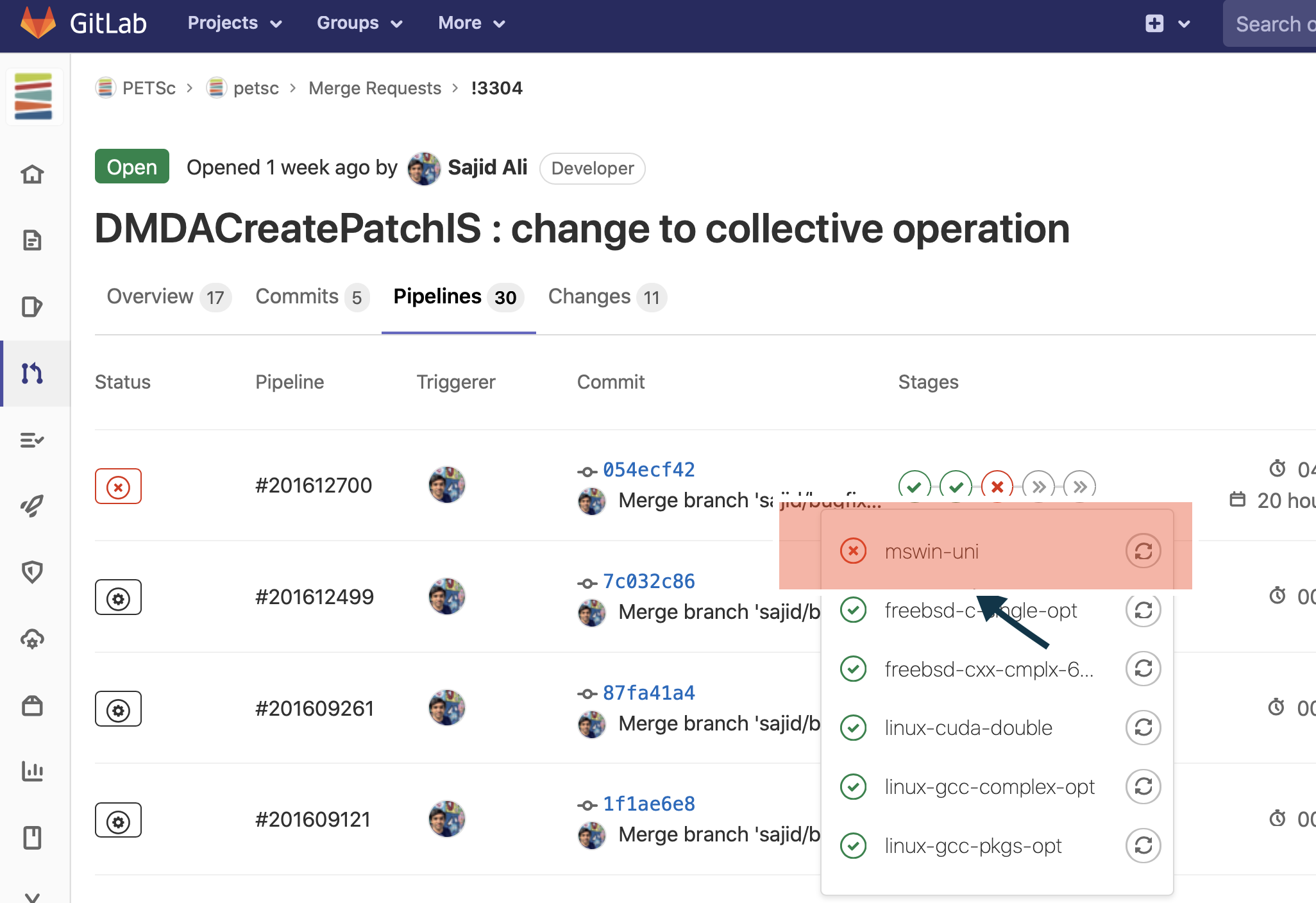
Fig. 29 Locating the exact failed job in a pipeline stage.#
A job consists of many “examples”. Each test is a run of an example with a particular set of command line options
A failure in running the job’s tests will have FAILED and a list of the failed tests
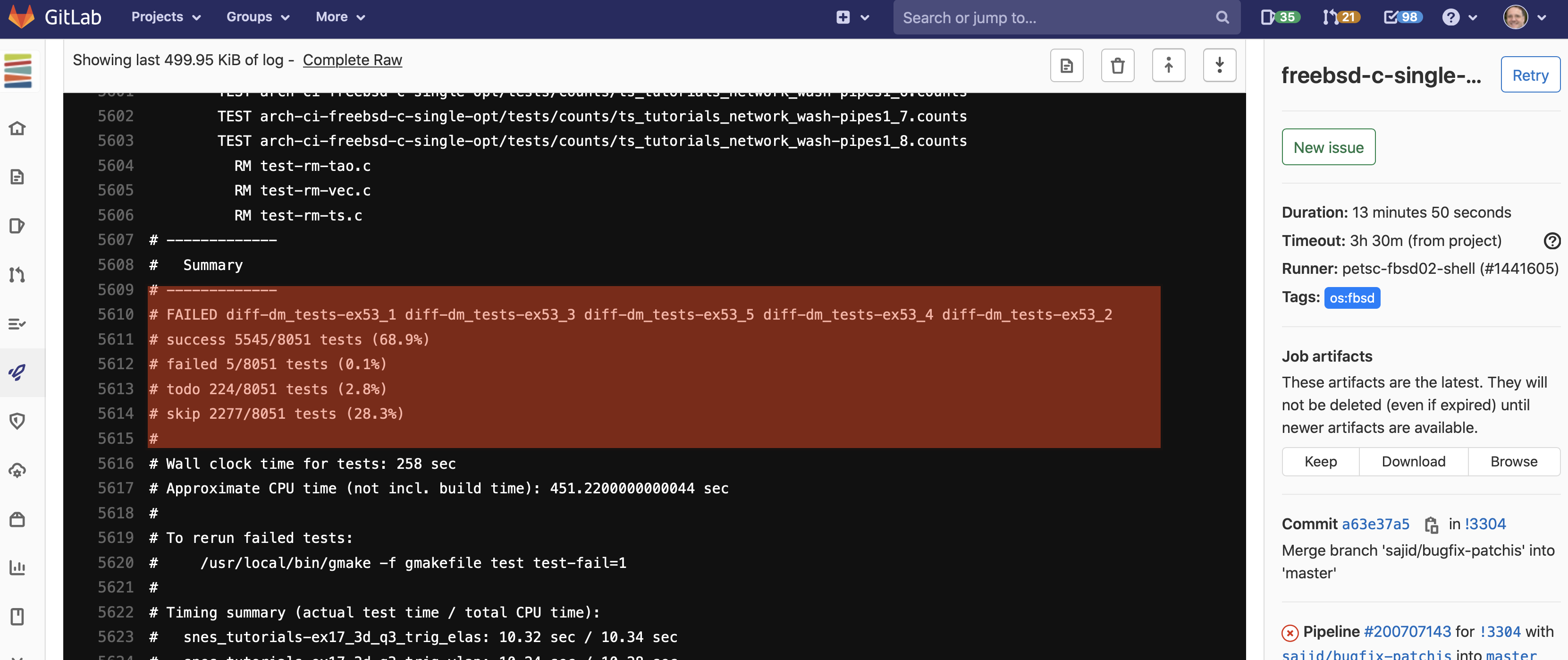
Fig. 30 Failed examples in a pipeline job.#
Search for not ok in the jobs output to find the exact failure
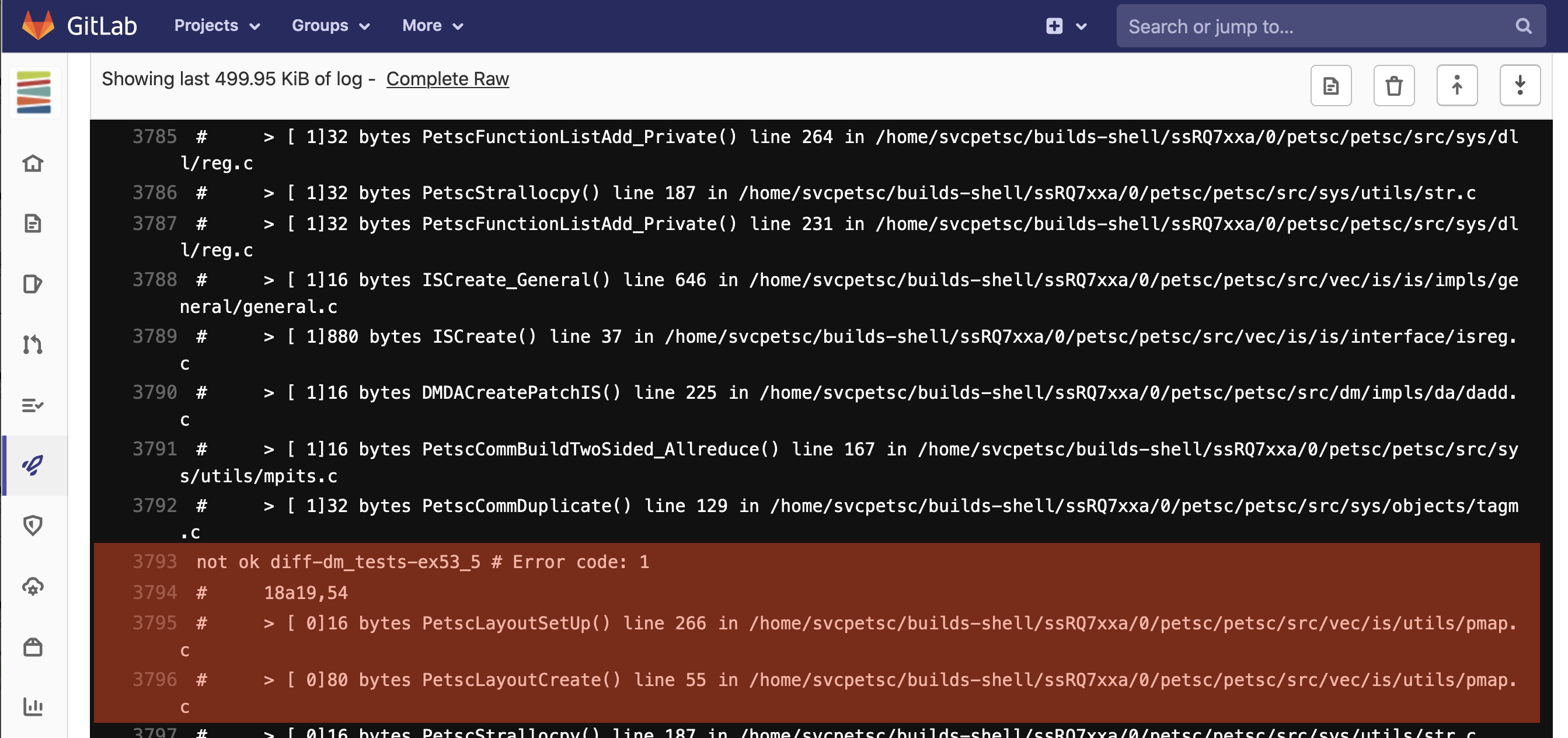
Fig. 31 A test which failed because of unfreed memory.#
Examples of pipeline failures#
If your source code is not properly formatted you will see an error from make checkbadSource. You should always run make checkbadSource before submitting a pipeline.

Fig. 32 checkbadSource failure.#
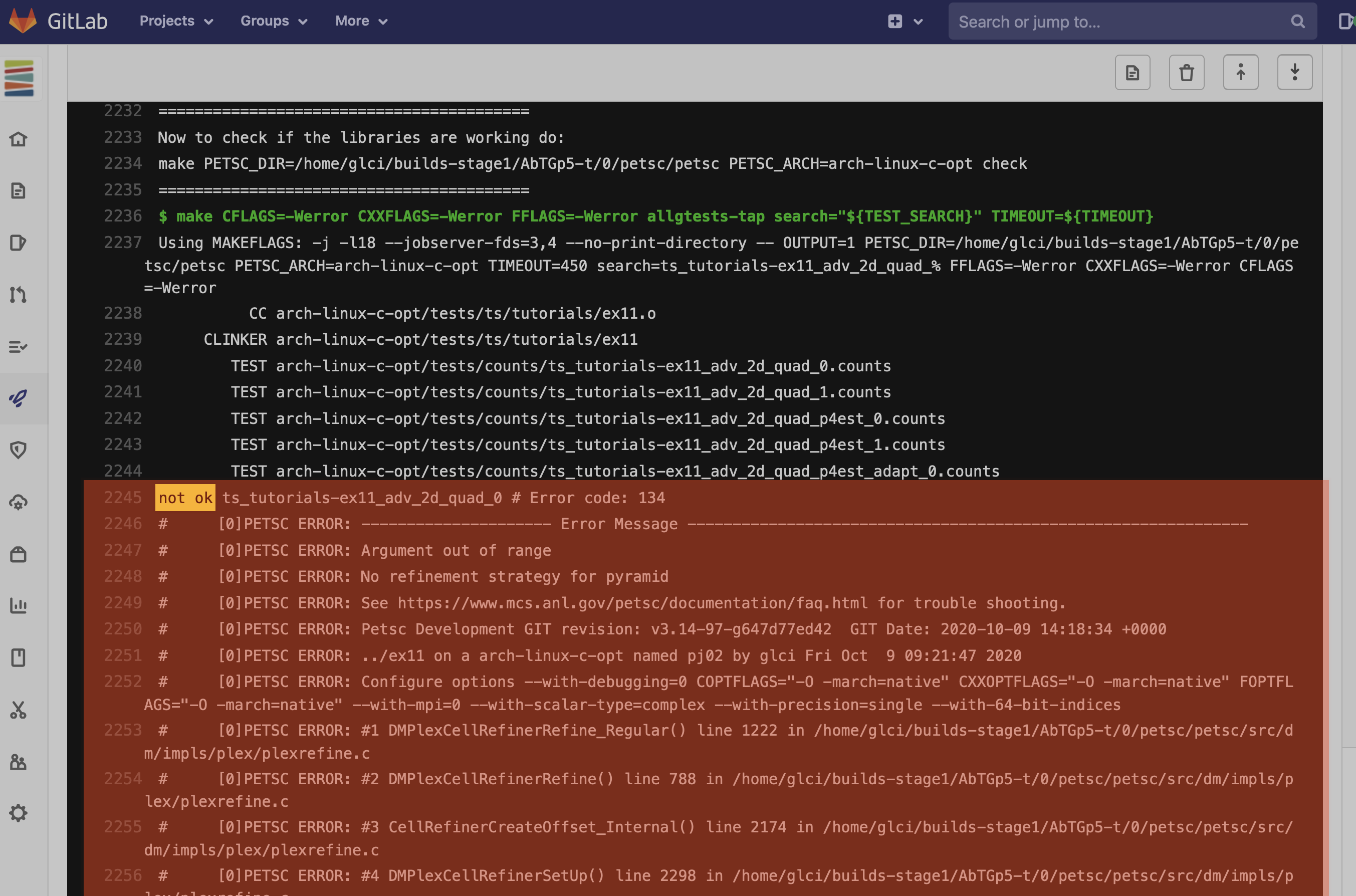
Fig. 33 A test failing with a PETSc error.#
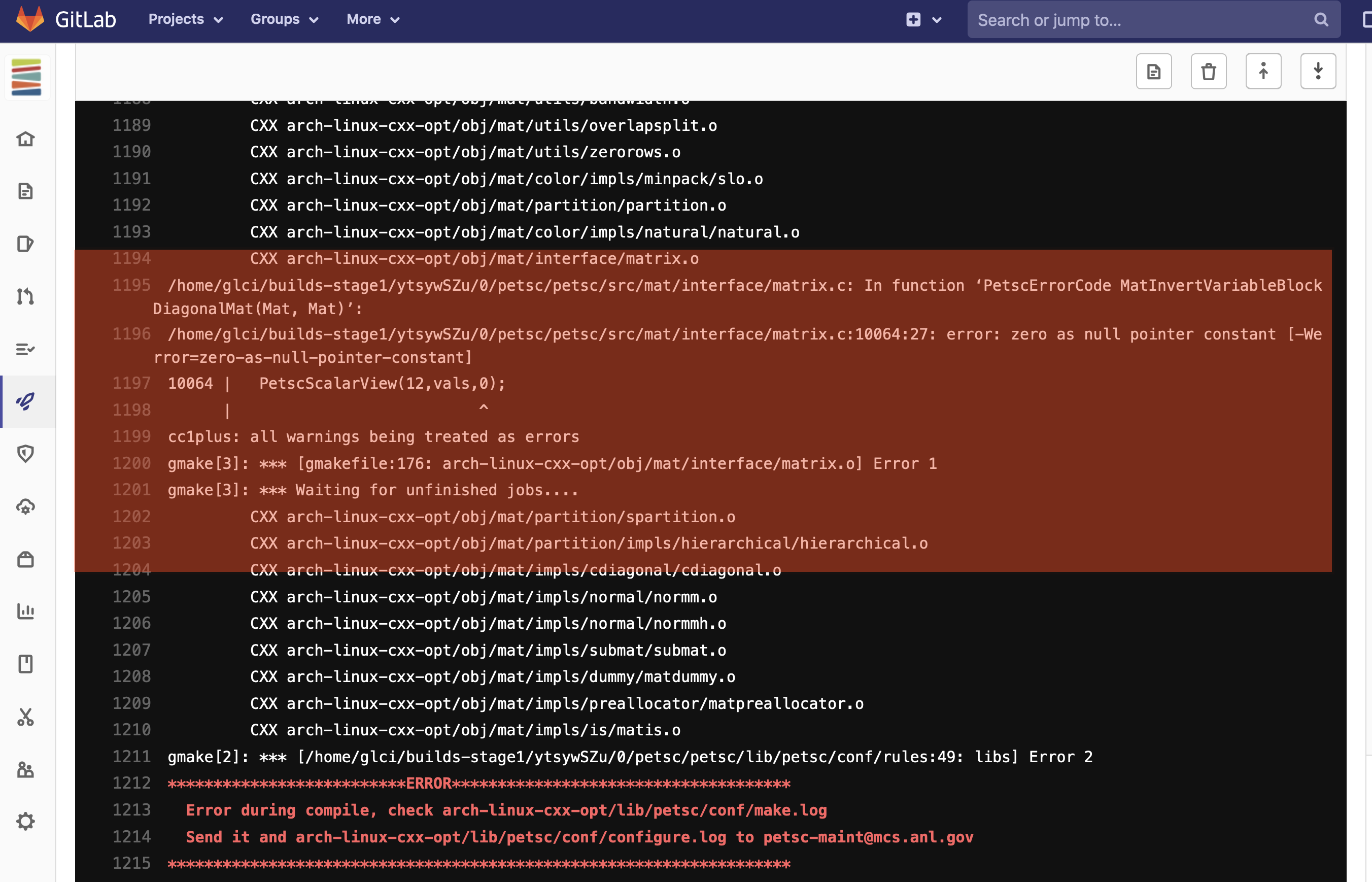
Fig. 34 Error in compiling the source code.#
You can download the configure.log file to find the problem by using the “Browse” button and following the paths to the configure file.
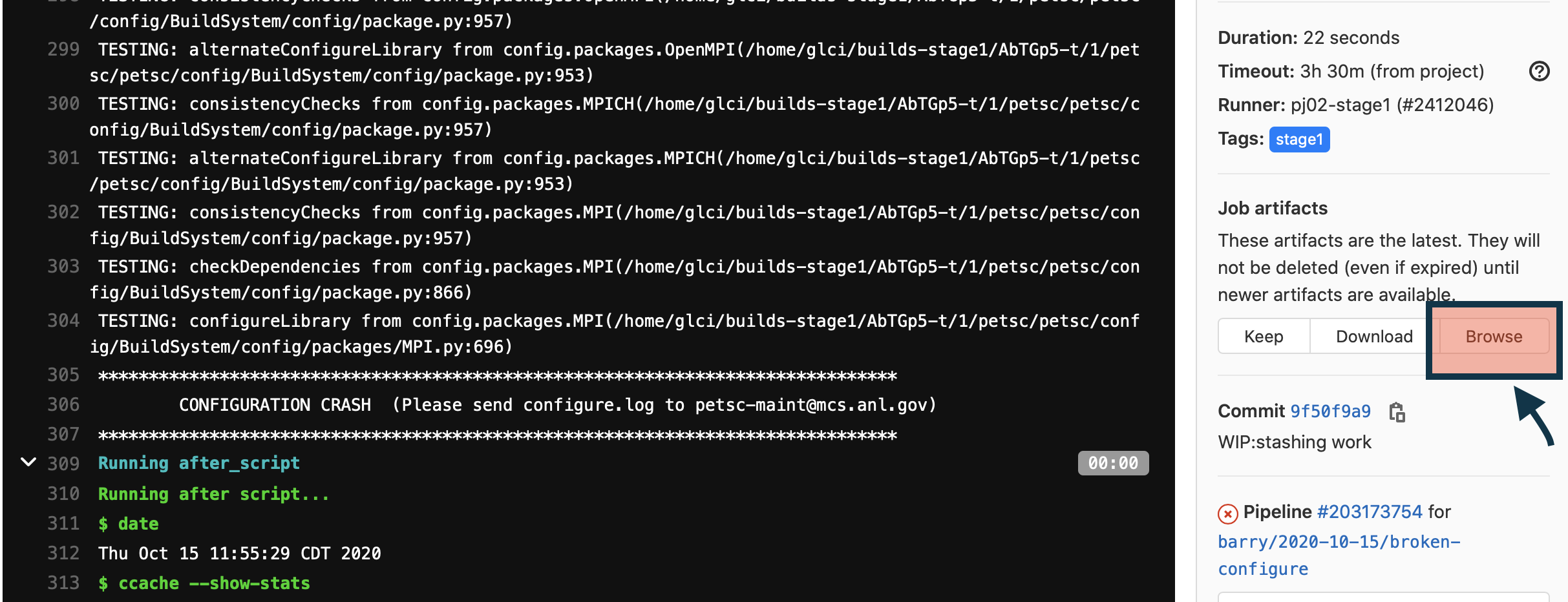
Fig. 35 Error in running configure.#
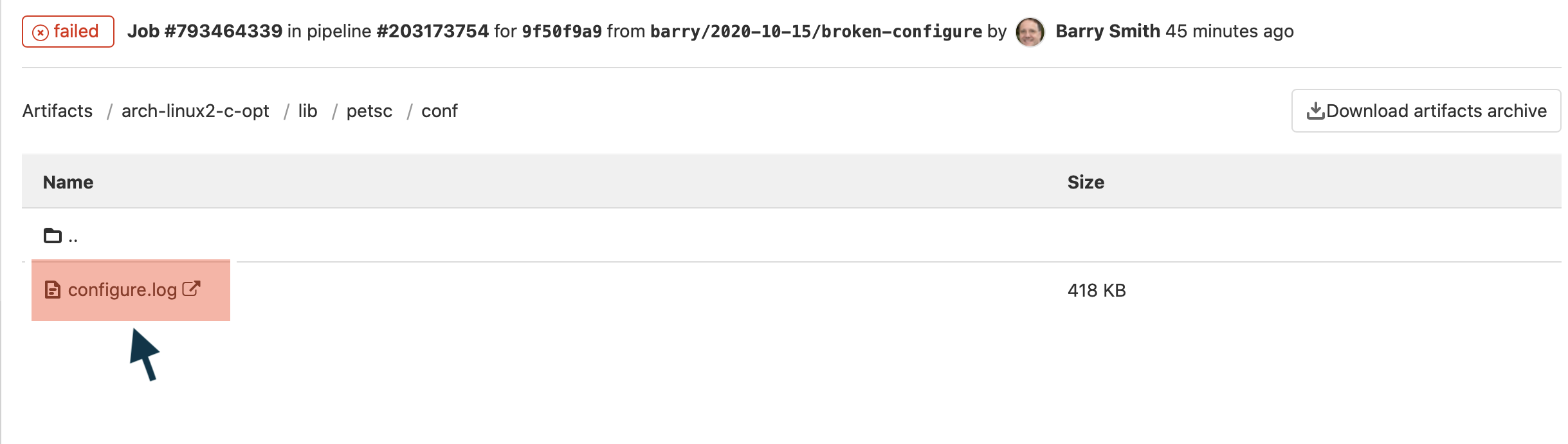
Fig. 36 Downloading configure.log from a failed pipeline job.#
When there are failures in some jobs and a fix has been pushed, one can save time by testing only the previously failed jobs, before running the full pipeline. To do this, un-pause a new pipeline (do not retry the previous pipeline from before your most recent push), cancel the pipeline on the pipeline page,
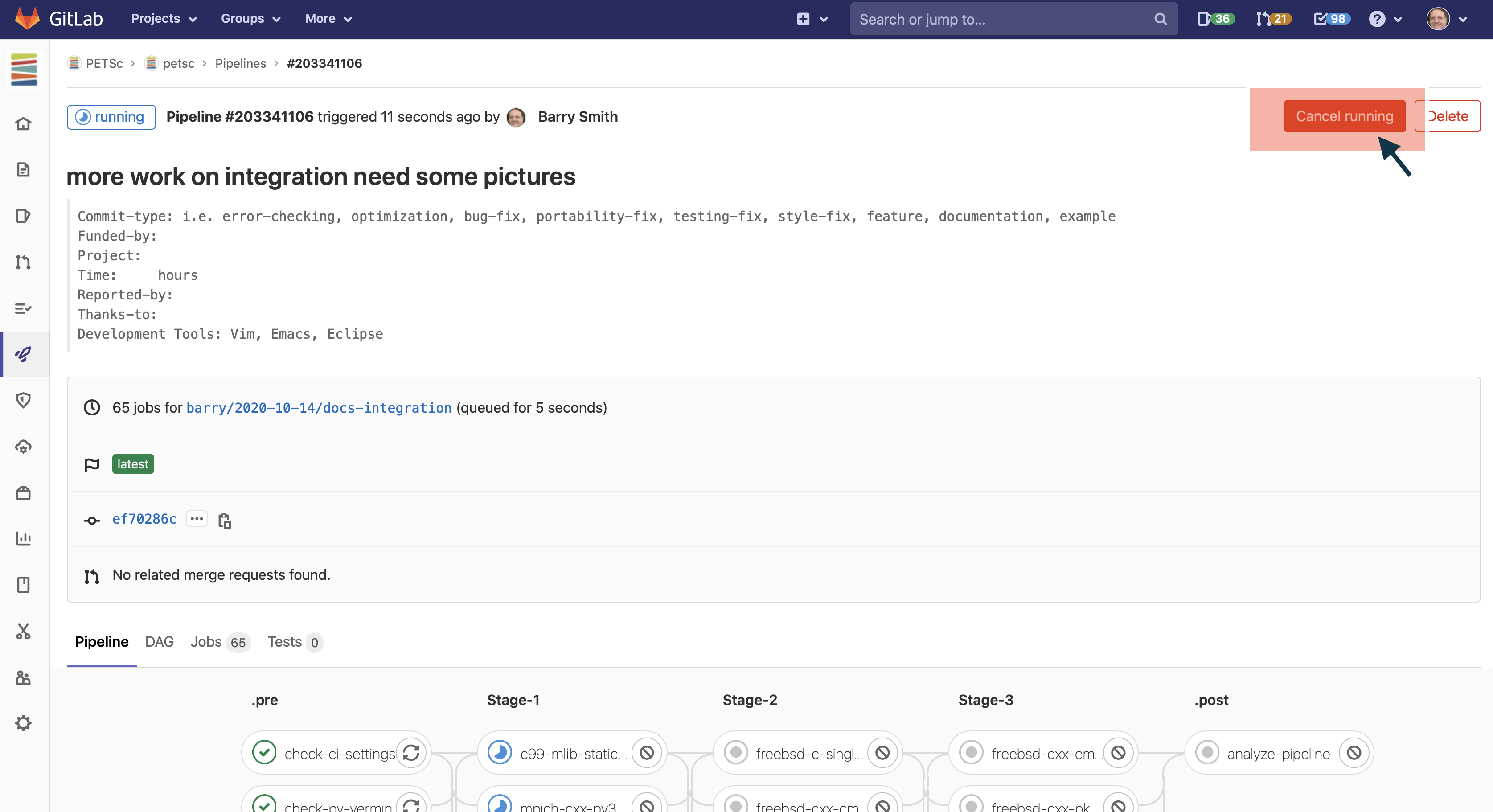
Fig. 37 Cancelling a pipeline.#
then retry the failed jobs by using the “Retry” circular button to the right of job name.
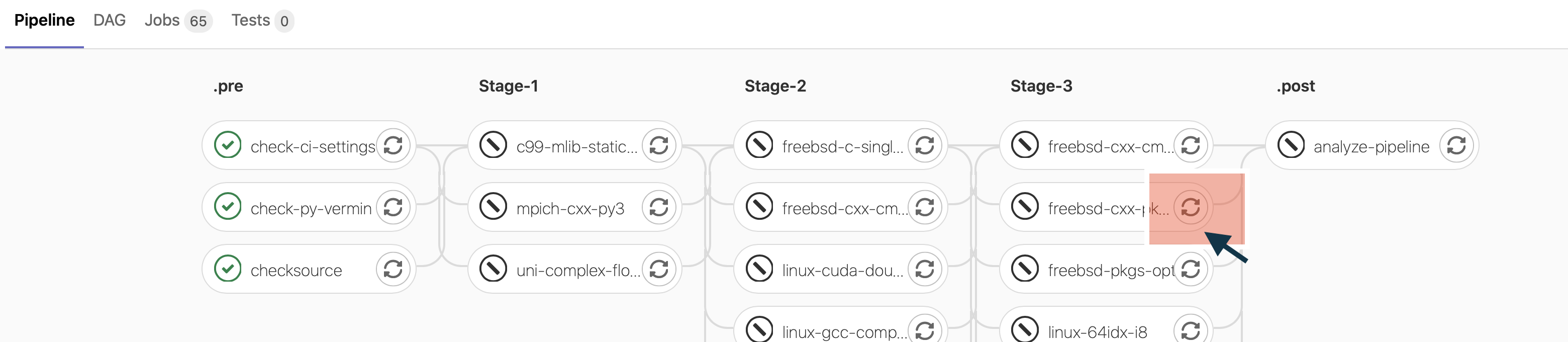
Fig. 38 Retrying a job.#

Fig. 39 A job after retrying.#
If the selected jobs are successful, run the rest of the pipeline by using the “Retry” button at the top of the pipeline
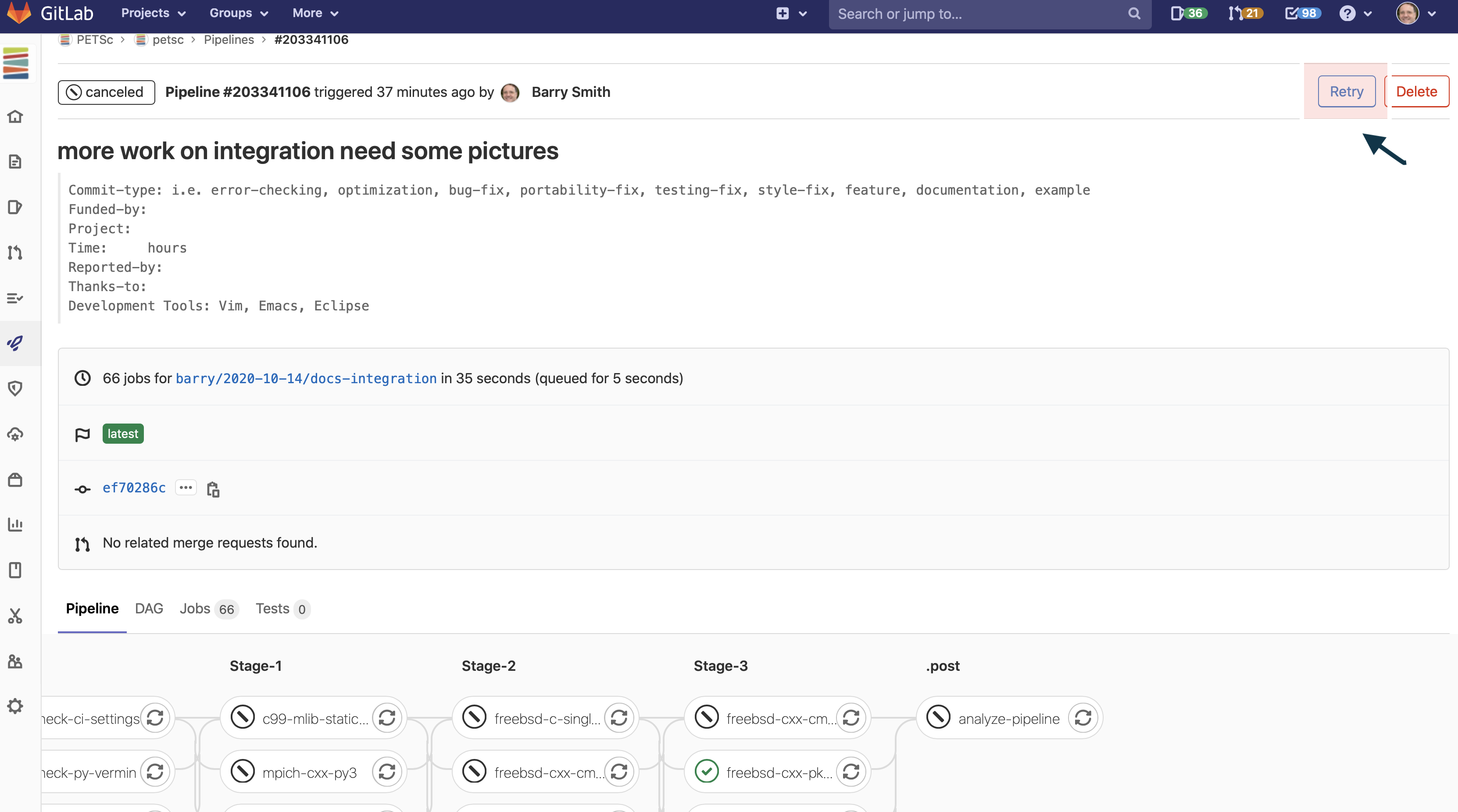
Fig. 40 Retrying a pipeline.#
The “Retry” button at the top of of a previous pipeline or job does not use any new changes to the branch you have pushed since that pipeline was started - it retries exactly the same git commit that was previously tried. The job “Retry” should only be used in this way when you suspect the testing system has some intermittent error that is unrelated to your branch.
Please report all “odd” errors in the testing that don’t seem related to your branch in this tracking issue.
Check the issue’s threads to see if the error is listed and add it there, with a link to your MR (e.g.
!1234). Otherwise, create a new thread.Click the three dots in the top right of the thread and select “Copy link”.
Add this link in your MR description.